6 How to do it – online shopping
6.1 Buying a book online
I've chosen this because books (together with music CDs and DVDs) are often the first things that people buy online. In this case I'm after a book by an American academic named Lawrence Lessig. I'm not sure of the exact title, but I know it's got ‘culture’ in it.
Step 1: Find a site that sells what you want
In this case, it's easy. I'm looking for a book, and Amazon is the best-known online book retailer. So I click on www.amazon.co.uk. Why not www.amazon.com? Because the dot-com is the US site, and I don't want to pay transatlantic shipping charges.
Step 2: Locate the book in the Amazon catalogue
To do this I use the search engine provided on the site and enter the terms ‘Culture’ and ‘Lessig’.
In a few moments, Amazon's search engine displays the results of my search.
Note that I did not have to know the exact title of the book to home in on the one I want – I now know that its title is Free Culture. This is one of the most useful things about the Amazon search engine – it can help you locate what you want, even when you have only the scantiest information about title, author or subject. Having a really good search engine is essential for any e-commerce site. It should make it easy for visitors to find what they are seeking. After all, if people can't find it, they cannot buy it.
Step 3: Place your order
If I want to buy the book, I click on the ‘Add to Shopping Basket’ button on the right-hand side of the screen.
At this point, the screen shows a list of other books that have been bought by customers who also bought the Lessig book I am about to order. The purpose of this is to try to persuade me to buy more books! This list is computer generated using an ingenious technique called ‘collaborative filtering’.
But I am determined to resist these blandishments, and so click on the ‘Proceed to Checkout’ button on the right-hand side of the screen.
This takes me to the Sign-in screen.
Step 4: Giving payment and address details
As I have used Amazon before, I merely have to enter the email address I've registered with them earlier, and the password I chose for myself when I registered to buy from the site. Note that the Sign in button contains the words ‘secure server’.
When I click the Sign-in button, the screen changes again. In the box at the top where the browser displays the URL of the current page, the prefix ‘http://’ has changed to ‘https://’.
This indicates that from now on, all data transferred from my computer to the Amazon site is encrypted to make it unreadable to any snoopers who might be lurking out there in Cyberpace. This is what makes it safe to give my credit-card and personal details – nobody can read them in transit. (More about this in the next section.)
Note: this ONLY applies if you're dealing with a secure server – one whose URL begins with https:// – which is why you should never entrust your personal details to a non-secure (i.e. normal http://) server.)
One of the paradoxes of online purchasing is that people who are nervous of giving out credit card details on the Net cheerfully give an unknown waiter in a restaurant their credit cards.
The checkout page summarises my order (I've blocked out my personal details in this illustration).
Having checked the details, I'm satisfied and I click on the ‘place your order’ button. Until I've clicked on this, I have not placed an order. After I've clicked, Amazon's computers link up to the credit-card databanks run by Visa, Mastercard, etc. Normally this takes only a few seconds, after which a new page thanking me for my order appears and an automatic confirmation email message is dispatched to me. At the same time, my order is entered into the computerised book retrieval and packaging process in Amazon's warehouse.
When the book is ‘shipped’ – i.e. handed over to Royal Mail for delivery – another email is sent to me alerting me to the fact that the book is on its way.
And that's it!

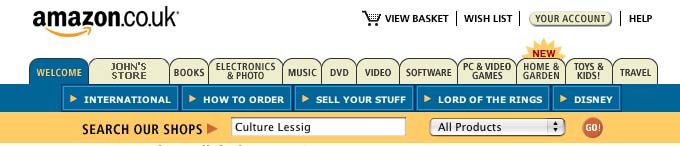
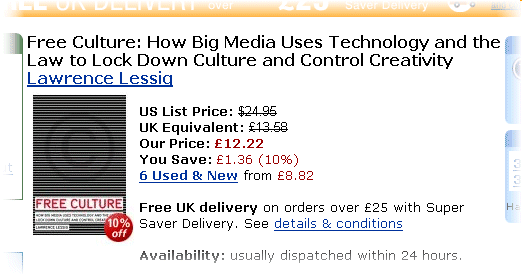
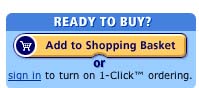
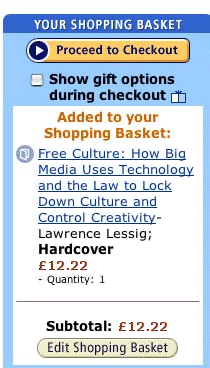
![Part of the sign-in page from Amazon. Under a heading saying ‘Ordering from Amazon.co.uk is quick and easy’ is a prompt ‘Enter your e-mail address-’ and an text entry box. Below are two radio buttons- * I am a new customer (You’ll create a password later) and * I am a returning customer, and my password is [text entry box]. Finally there is a button ‘Sign in using our secure server’.](http://media.kingdown.wilts.sch.uk/pluginfile.php/10905/mod_page/content/1/sign-in.jpg)
