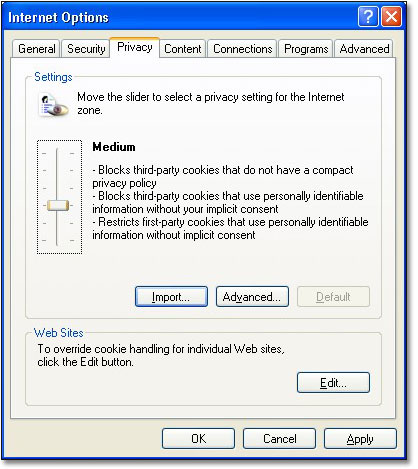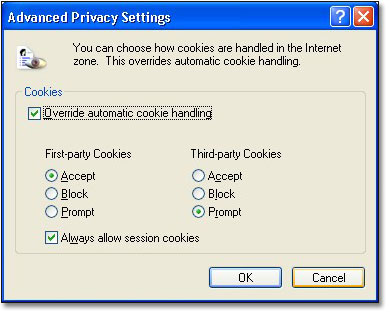11 Cookies
11.3 Controlling cookies in Internet Explorer
It's important to remember that you have the ability to control cookies.
This exercise will take you through setting a level of security on cookies using Microsoft Internet Explorer version 6, while the next page deals with Mozilla Firefox version 1 (you do not have to be online to do this exercise).
Using Internet Explorer
- Open your browser.
- On the top menu bar of the browser choose Tools > Internet Options.
- Choose the Privacy tab.
The slider on the left has a series of settings, from ‘low’ to ‘high’.
Low allows all cookies.
High blocks all cookies.
You can choose the appropriate level to meet your requirements. As you move the slider the accompanying text explains the level of privacy that each setting provides.
The example above is set to Medium, and this level blocks all third-party cookies and restricts the types of first-party cookie, the ones that come from the website you are visiting.
If you prefer, you can click the Advanced tab. This will allow you to choose your own settings.
Note that the example above is just that; it's up to you to decide the level of privacy that you want.