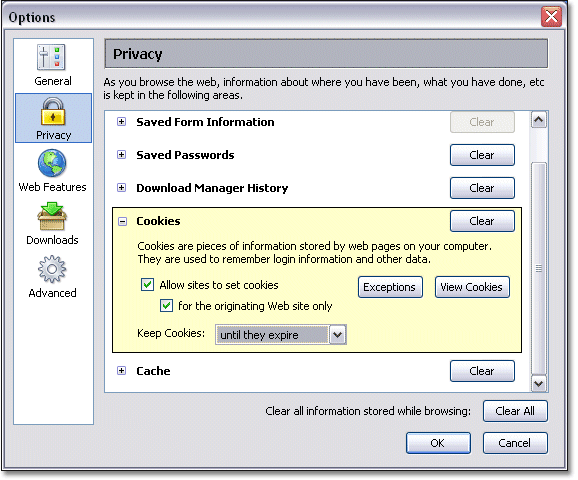11 Cookies
11.4 Controlling cookies in Firefox
- Open your browser.
- On the top menu bar of the browser choose Tools > Options.
- Then choose Privacy in the left panel and expand the Cookies heading.
You can choose to allow or disallow all sites from setting cookies or, by clicking on ‘Exceptions’, override this for particular sites. By checking ‘for the originating site only’ you can block third-party cookies.
Whether you use Internet Explorer or Firefox, be aware that you may need to adjust the settings downwards if you use online banking. This is because some websites that require user identification before you can access or move around the site require cookies to be turned on. If you block all the cookies you may be unable to access your online banking facility.