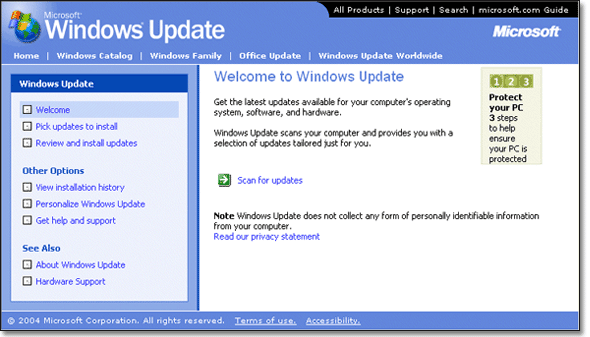3 How to protect yourself against viruses, worms and Trojans
3.2 What do we mean by patches?
Microsoft Windows is an example of an operating system (OS). These operating systems contain millions of lines of code, and inevitably there will be some errors in that code. Some malware writers set out to find these errors, or holes, in the code and exploit them to their own benefit. Whenever holes are found (by IT security people or groups, malware writers or the software developer) the operating system manufacturer will issue a fix for the particular problem. These fixes are referred to as patches.
To ensure that your computer is safe you need to obtain patches regularly for the software that you use. You can do this by accessing the software company's website, for example Microsoft's Windows Update web page shown below.
You will find that companies like Microsoft classify their patches as ‘critical updates’, ‘service packs’ or driver updates.
The driver updates are upgrades to the hardware drivers that are installed on your computer. This type of software is used to run your hardware (monitors, modems, sound cards, etc).
The ‘critical updates’ and ‘service packs’ are the ones that affect the operating system (e.g. Windows XP) installed on your computer. The service packs normally contain a lot of programs, covering many problems that have been found and corrected. These fixes are supplied as a group rather than individually. Critical updates normally consist of only one program, or a small group of programs, specific to a particular problem.
Another option is to look out for monthly magazines, which quite often include the latest patches or service packs on CD-ROMs. Obtaining them in this way avoids long downloads. (Some of these programs or patches can be quite large, and take a long time to download on a 56K modem.)
3.2.1 Obtaining patches and updates
Start Internet Explorer.
Choose Tools > Windows update from the drop-down menu at the top of the browser screen.
(Note: if you are using a computer at work that is controlled by an IT group this option may be missing, as it can be disabled in a corporate environment.)
If you are unable to find the ‘update’ option, you could try the Microsoft update site.
Follow the on-screen option to scan your computer and see the number of updates that are available to you.
We suggest that you do not install all of the updates at present, as they would take a long time to download. In addition, some updates have to be installed separately, and this would increase the download time even more. But you should consider getting the critical updates as soon as possible.
Alternatively you can read about security issues, and what you can do to improve your security, at the Microsoft Security at home website.