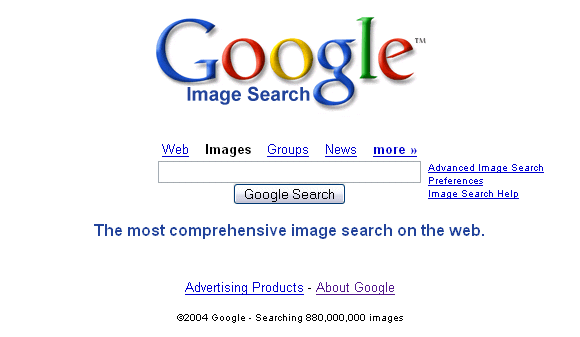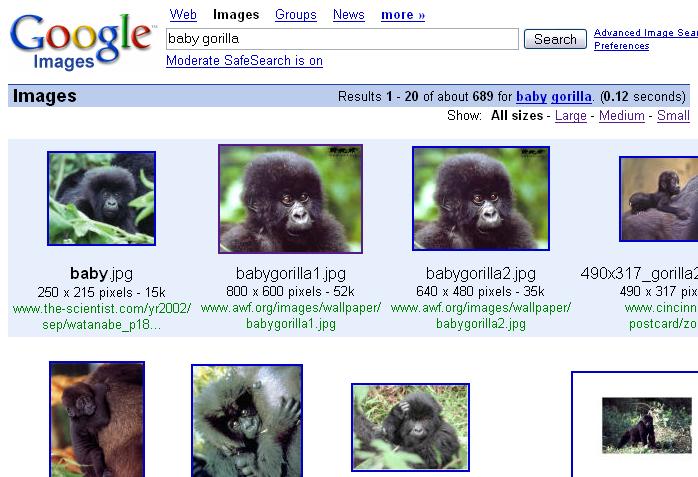2 How to do it
2.6 Finding images on the Web
As with websites, one of the easiest ways of searching for images is to use a search engine such as Google. You will see that above the Google search box are some words that allow you to select what you are searching for: web, images, groups, news, and more.
Activity 17
Search for an image that you think you may find of interest to you.
Comment
I searched for ‘baby gorilla’; the results are shown below.
You will notice that each result is shown as a thumbnail with some additional information below it. For example, one of the images I found was babygorilla1.jpg
To get this image I followed the link from Google to a page provided by the African Wildlife Foundation which offered a selection of images for download for use as wallpaper or a screen saver. I chose a link to the image of the baby gorilla.
2.6.1 Thumbnail
This thumbnail gives you an idea what the image looks like, but remember that the full image may be much larger and more detailed.
Thumbnail
A thumbnail is a smaller version of an image that acts as a preview to the full-sized version.
GIF (Graphics Interchange Format)
A format used for storing bitmap images in compressed form. GIF is a good choice for storing line drawings and other simple images, but not for storing photographic images.
JPEG (Joint Photographic Experts Group).
A file format that stores images in a compressed form. JPEG is a good choice for photographic images.
Here's an explanation of the text underneath the image.
- Filename babygorilla1.jpg
- Images used on the Web are most commonly stored in GIF and JPEG (pronounced jay-peg) formats; they can be recognised by file extensions .gif and .jpg or .jpeg. These formats are widely supported by browsers and they are compressed so that images are relatively quick to download.
- Picture size 800 × 600 pixels
- Each picture is made up of dots called pixels.
- This picture is quite large (800 dots across by 600 down). This would fill the screen on a small monitor, though you may have a monitor with a larger screen area.
Pixels
A pixel is a single dot from a digitised image. Each pixel has colour and intensity; an array (grid) of pixels make up an image.
Activity 18
To find out the screen area of your monitor, right-click on the desktop and choose Properties > Settings. The screen resolution is displayed in this dialogue box.
- File size 52k
- The file size is given in kilobytes. The file size determines how long it will take to download the image from the Web: the larger the file size the longer the download time. It also shows how much storage space is required; this may be especially important if your website or mailbox space is limited by your ISP.
- URL http://www.awf.org/images/wallpaper/babygorilla1.jpg
- This is the URL of the original image. You will need to make a note of this URL so that you can reference the image if you use it. You will learn about referencing later in this unit.
- To visit the page where the original image was found, click on the thumbnail.
Resolution
The number or fineness of dots or pixels used by a device to display images. A printer may have a resolution of 600 dpi (dots per inch). A computer screen may be described as 800 x 600, giving the total number of pixels.
2.6.2 Saving an image from a web page
Once you have located a page containing an image that you want, you can save it on your hard disk by right-clicking on the image and choosing ‘Save Picture As…’ (Internet Explorer) or ‘Save Image As…’ (Firefox).
Activity 19
Save an image that you have found onto the hard disk of your computer.
Comment
You could save all your images in one folder, such as ‘My Pictures’.
2.6.3 A note on copyright and plagiarism
You must remember that images and other material found on the Web are subject to copyright.
One of the reasons the World Wide Web has grown so quickly, and why it is so interesting, is that anyone can publish (almost) anything on it. This raises a number of problems, however, particularly with the issue of copyright. It is very easy to find information, images, audio and video files on the Web. You can then easily save them and incorporate them into your own material. This ease of copying means people often make the mistake of assuming that everything on the Web is freely available. This is not the case.
Here are some general rules of thumb you should bear in mind:
- Just because something is on the Web does not mean it is freely available for you to use in your own work. As with any material which is protected by copyright, you should seek the author's permission if you wish to use it.
- With text you can use up to 5 per cent of any one piece of work without seeking permission. With images, sound, animations, and video clips, you should seek permission, unless you are specifically told you can download and use them freely.
- Bear in mind that information published on the Web may have been put there by someone who does not hold the copyright to it. Simply because material appears on the Web does not mean that it is in the public domain, or that it has been published legitimately.
- If you wish to reuse a lot of material taken from the Web, you should make a link to the page where it appears, rather than incorporating it into a page of your own. When you provide links you should place them in an appropriate context, and identify the site to which they connect.
- Copyright law allows students special concessions, but these are very limited. As a student you may use copyright material for your own personal study purposes only. This includes using copyright material submitted as part of an assignment for assessment. If you later want to use the same material for any other purpose you must seek permission.
- You should never alter images or other copyright material (except that illustrations may be resized, and editorial deletions can be made to texts so long as these are clearly indicated).
Attempting to pass off someone else's work as your own is plagiarism.
You should always acknowledge the source of any ‘third party’ material you include in your own work. Failure to do so will be interpreted as a deliberate attempt at plagiarism. The OU takes plagiarism very seriously.
Any use of someone else's material must be acknowledged, and the following section will show you how to do that.